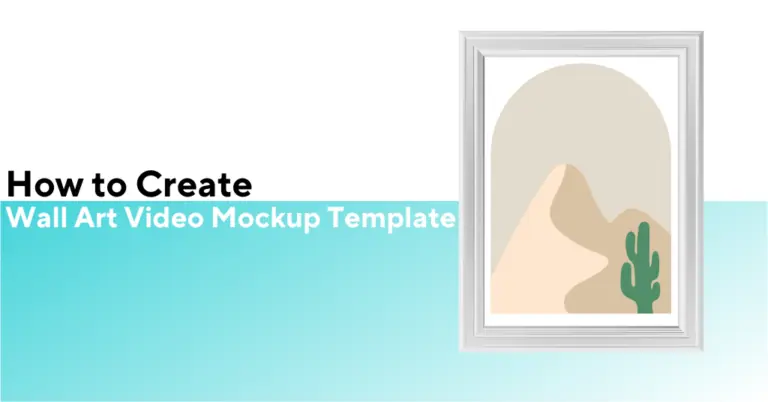Use free tools – Canva’s mockup feature and Photoshop’s trial to make a wall video mockup for your Etsy store in minutes:
- In Canva, upload your print and place it in a wall art mockup template.
- Download the static mockup and open it in Photoshop’s free trial.
- In Photoshop, convert layers into a smart object, apply Timeline pan/zoom, then export as MP4 or GIF.
Now add your new video to any Etsy listing to grab buyer attention.
Want to check out how it is done? You can check out right HERE
How To Create Royalty Free Wall Art Mockup Videos on Photoshop?
Here’s the detailed setup process you need to create a wall art video mockup free on Photoshop.
Create Your Project File:
- Open Photoshop and click on “New File”
- Select “Art and Illustration” from the presets
- Configure your dimensions:
The best aspect ratio for Etsy listings is 1:1 (square). You have two options:
- 1000-pixel grid
- 2000-pixel grid (recommended for better quality)
- Important: Change the resolution to 72
- Click “Create” to generate your canvas
Importing Your Assets
- Import your rendered interior images
- You can use three or more scenes depending on your desired variety
- For this guide, we’ll work with three scenes
- Access the Timeline interface:
- Go to Window
- Click on Timeline
- This opens the interface for adding animations and keyframes
- Initialize the video timeline:
- Click on “Create Video Timeline”
- Your imported images will automatically appear on the timeline
Scene Organization
- Rename your imported images for better organization:
- Use the timeline slider to control scene duration
- Arrange scenes to prevent overlap.
4. Test visibility by moving the slider – you should see each scene clearly.
Let’s Go About Creating Dynamic Animations
Scene 1: Zoom Out and Panning Effect
- Access animation controls:
- Click the drop-down arrow beside Scene 1
- Click the stopwatch icon to toggle the animation
- Add an animation keyframe for transform
- Create a starting position:
- Press Ctrl + T to activate the Transform tool
- Scale the image up for the zoom-out effect
- Drag sideways for the panning effect
- Click the checkmark above to confirm
Note: A small dot (keyframe) will appear below the scene marking the motion start
3. Set end position:
- Move to the end of the clip
- Activate transform again
- Slide sideways until the frame is centered (for panning)
- Reduce size slightly for zoom-out effect
- Adjust perspective:
- Right-click and select “Distort”
- Adjust the image as needed
- Click “OK” to confirm
- Preview the scene to verify smooth motion
Scene 2: Smooth Zoom In Effect
- Initial setup:
- Set the slider at the beginning of the scene
- Toggle on the stopwatch to transform
- Create morphing effect:
- Scale the image slightly
- Center it to create continuity from Scene 1
- End position:
- Scale the image up further
- Ensure only the frame is visible
- Preview to verify a smooth transition
Scene 3: Smooth Panning Effect
- Starting position:
- Scale up the image
- Drag to one side
- Ending position:
- Drag to the opposite side
- Ensure mockup visibility is sufficient
3. Adjust as needed for the desired animation
4. Preview for smooth transitions
Professional Transition Effects
Adding Fade Transitions
- Create transition layer:
- Add a solid color adjustment layer
- Choose black color
- Layer organization:
- Turn off color layer temporarily
- Group all scenes into a folder named “Scenes”
- Position transitions:
- Place color adjustment layer between scenes
- Reduce its length
- Center between scenes
- Animate opacity:
- Toggle on the stopwatch for opacity
- Set 100% opacity at center of the adjustment layer
- Set 0% opacity at both ends
- Repeat the process for all transitions between scenes
Converting Animation to Template
Creating Smart Objects for Design Placement
- Understanding smart objects:
- Required to make the video an actual template
- Allows users to add their designs
- Placeholder implementation:
- Download a pre-made placeholder (recommended method)
- Ensures equal dimensions across all frames
- Adding placeholders:
- Import placeholder above the first scene
- Increase size slightly
- Position over mockup frame
- Repeat for all scenes:
- Import three placeholders (one per scene)
- Name them “Design 1,” “Design 2,” “Design 3”
Adjusting Placeholders
- For Design 1:
- Zoom in to see frame corners clearly
- Activate transform
- Right-click and select distort
- Pin each corner of the placeholder to the wall frame
- Adjust placeholder at animation end
- Add keyframes as needed for smooth transitions
- Set blend mode:
- Change to multiply for natural blending with background
- Repeat process:
- Apply the same steps to the second and third scenes
Testing and Export Process
Adding Test Designs
- Insert designs:
- Double-click placeholder thumbnails
- Insert test images
- Save and close
Export Settings
- Navigate to File > Render Video
- Configure settings:
- Set framework to 25 or 27
- Keep other settings at default
- Click “Render”
Preparing for Distribution
- Remove test designs
- Save as a Photoshop document
- Ready for upload to:
While I’m sharing the fundamentals here, creating truly professional video mockups requires mastering advanced techniques like multi-angle room creation and sophisticated keyframe animations.
[ I cover these in-depth in my complete Etsy mastery course, available at a special pre-launch price. ]
Learn How To Create High-Selling Templates with AI & Photoshop
How Can You Create Polished Wall Art Video Mockup Templates on Canva?
Before You Begin, you’ll need two essential items to get started:
- A Canva-free account
- A quality mockup template.
For this tutorial, we’re using a Funky Frame template designed to create video mockups. The quality of your template will significantly impact your final result, so choosing a good template is crucial.
Detailed Step-by-Step Process
Part 1: Initial Setup
Begin by properly setting up your workspace in Canva:
- Template Preparation:
- After purchasing your template, download it to your computer
- Open Canva and import your downloaded template
- When your template opens, you’ll see multiple design options
- Select the specific template design you want to work with
- Remove any additional elements you won’t be using in your video mockup
2. Converting to Video Format:
- Look for a small arrow located at the bottom of your design
- Click this arrow to reveal additional options
- Find and click on “Duration” This crucial step transforms your static design into a slide that can be animated. Without this step, you won’t be able to create video effects.
Part 2: Template Customization
Now we’ll modify the template to match your specific needs:
- Unlocking Elements:
- Locate any locked elements you need to modify
- Click on the locked element to select it
- Look for the lock icon that appears above the selected element
- Click the lock icon to unlock the layer This unlocking process is essential as it gives you complete freedom to customize every aspect of the design.
2. Background Adjustment:
- First, unlock both the shadows and the background elements
- Scale up the background carefully
- Your goal is to make the frame fit the screen as completely as possible
- After scaling, ensure you return any displaced layers to their original positions This step creates a professional-looking base for your video mockup.
3. Adding Your Artwork:
- Locate and delete the existing art placeholder in the template
- Upload your wall art design to Canva
- Drag your uploaded artwork directly into the frame
- Right-click on your newly placed artwork
- Select “Layer” from the menu that appears
- Choose “Send Backwards” from the layer options This sequence ensures your artwork sits correctly within the mockup frame.
Part 3: Organization and Animation
1. Grouping Your Elements:
- Press Control + A (or Command + A on Mac) to select all layers
- Look for the “Group” option in the top menu
- Click “Group” to combine all elements. Grouping is crucial as it ensures all elements move together during animations.
2. Creating the Animation Sequence:
- Locate the three dots in the top right corner
- Click these dots and select “Duplicate”
- This creates an exact copy of your grouped elements
3. Adding Professional Transitions:
- Move your cursor between the two clips
- Wait for the transition icon to appear
- Click on this icon when it shows up
- Select “Dissolve” from the transition options
- Set the transition duration to exactly 1 second This creates a smooth fade effect between your scenes.
4. Adding Dynamic Movements: For Your First Slide:
- Add an animation effect
- Specifically, choose the “Breathe” animation
- This creates a professional zoom-out transition
5. For Your Second Slide:
- Add another animation
- Select the “Tectonic” effect
- This creates a smooth panning movement from left to right These animations bring your mockup to life without being overwhelming.
Part 4: Finalizing and Exporting
1. Exporting Your Video:
- Click the “Share” button in Canva
- Select the “Download” option
- Choose MP4 as your format
- Make sure “All Pages” is checked
- Click the final “Download” button Your video mockup will now be saved as a professional-quality MP4 file.
Advanced Possibilities
While this guide covers creating individual video mockups, there’s potential for much more. In the next level of production, you can learn:
- How to batch create hundreds of mockups efficiently
- Techniques for automating the entire creation process
- Methods for saving hours of production time
- Ways to streamline your workflow while maintaining quality
For Best Results Always Remember These
- Template Selection: Choose a template that matches your brand aesthetic while maintaining professional quality.
- Animation Timing: The 1-second transition timing is crucial for smooth, professional-looking results.
- Quality Check: Always preview your video several times before finalizing the export.
- File Management: Keep your original template safe and create copies for each new design.
- Grouping Elements: Double-check that all elements are properly grouped to prevent misaligned animations.
Common Troubleshooting
If your animations aren’t smooth:
- Verify all elements are properly grouped
- Check that transitions are set to exactly 1 second
- Ensure your artwork is properly placed within the frame
- Confirm all layers are in the correct order
Remember, while creating individual video mockups is valuable, the real potential lies in scaling up your production. The techniques learned here form the foundation for creating multiple mockups efficiently, which can significantly impact your wall art business’s presentation and success.
In Case You Need Help
So you think you are ready to tap into this explosive market opportunity? Don’t wait until video mockups become oversaturated. I’ve created a comprehensive course that takes you beyond the basics, teaching you professional techniques that will set your templates apart.
From mastering complex room angles to creating buttery-smooth animations that customers love, you’ll learn everything needed to build a successful video mockup business. Pre-order now and lock in the special launch pricing before it increases.