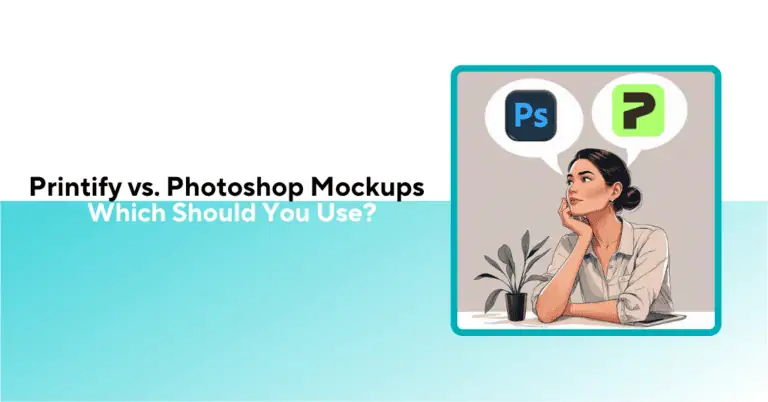
Unsure between Printify vs. Photoshop Mockups? Learn when to use each and how Bulk Mockup helps POD sellers scale with quality and speed.

POD sellers prefer Printify because it’s fast and offers a free mockup generator. It also has built-in tools and integration options for POD store management, ideal for the beginner’s phase.
When your POD sales pick up, you need more control over brand image and mockup presentations. The only factor in play is time. Go through this Printify vs Photoshop mockups comparison to understand what and when to use.
Once you figure it out, we will explain how you can boost Photoshop mockup creation with Bulk Mockup.
No multiple tool juggling! Bulk Mockup generates Photoshop mockups for all POD platforms.
| Feature | Printify Mockups | Photoshop Mockups |
| Ease of use | Beginner-friendly | Requires Photoshop skills |
| Cost | Free | Paid templates/software |
| Customization | Very limited | Full creative control |
| Image quality | Basic, generic | High-resolution, realistic |
| Bulk creation | One by one | Automated with Bulk Mockup |
Printify comes with a free built-in mockup generator. It’s designed for beginners who want to get products listed quickly without touching Photoshop. You simply upload your design, place it on the product, and Printify creates ready-to-use images.
These mockups are basic. They work for getting started, but they lack the realism and customization that professional POD sellers often need.
Printify’s web tool lets you upload art and preview it on products instantly. It’s 100% free to use.
Over 1,000 customizable items (apparel, mugs, totes, etc.) with ready-made mockup templates. New products and patterns (like all-over prints) can be designed in-browser.
Drag-and-drop design tools with features like background removal and pattern creation. No Photoshop skill required.
You pay per item only, and a worldwide network of print providers handles production and fast shipping.
Printify offers API integrations for Etsy, Shopify, Amazon, eBay, etc. It handles syncing orders and (for some channels) basic listing images.
Printify turns on the easy mode for newbie POD sellers. Simply upload your designs, make mockups, and import them to your POD stores. It will handle the printing and dispatch automatically.
For beginners, it’s a one-stop platform
First, let’s find out how you can use the Printify mockup generator.
Create a free account to access its design tools. The website will ask a few questions to understand your POD business criteria. Once completed, you will be redirected to your new Printify account.
2. Choose a Product.
Browse the Printify catalog (e.g. basic T-shirt) and select the item you want to customize.
For instance, I have chosen a t-shirt template.
Click on ‘Start Designing’ and get redirected to its mockup generator.
3. Apply Your Design.
In the Mockup Generator, upload your artwork or logo and drag it onto the product. Adjust size/position as needed. Some products allow background color or image changes.
4. Preview and Download.
Printify generates a preview; you can toggle angles or backgrounds if available.
Click “Save” to download high-quality mockups (PNG/JPG) for use. All downloads are free. The entire lot of t-shirt mockups will have your design displayed.
You can also publish the item to your connected store, where Printify will send the chosen mockups along with orders.
This ease comes with a limitation when Printify users use the same mockups, causing a template dump syndrome. Every store looks the same when they use such similar mockup templates.
Printify is great for getting products live fast, but sellers frequently hit a few annoying limits that quietly hurt listing quality and conversions.
However, users express mixed feelings about this all-in-one POD solution.
Several users report that the on-screen preview looks sharp, but once you save the product, the downloaded mockup is noticeably lower resolution, which can make listings and ads look unprofessional.
A user explained:
I’ve noticed that once you save your product, the mockup images get saved as lower res. This goes for all products on Printify. As long as you’re providing high resolution artwork, your final product will be fine. I’d always recommend creating your own mockups anyway.
Even if the respective mockup format options are set, users didn’t get the expected results. A Printify user expressed:
The final image is what you see if I post the product onto my Etsy as well. I’ve verified my DPI, size, and color profile.
Users report occasional glitches like saved images turning black, requiring support intervention.
You get only the preset views provided (flat front, maybe a few lifestyle shots). Many sellers find them boring or unrealistic. A POD seller said:
I am in no way validating their current mock-up “options,” but if everyone used the Printify mock-ups, we’d see the same 10 models or flatlays on every single page of Etsy.
Another Printify user explains that Printify lacks body language and the natural feel of the lifestyle-based mockups.
It’s disappointing that they’re one of big dogs in their field and they’re woefully lacking in something I believe to be a key element.
Most mockup templates available have white backgrounds. Such a generic mockup collection causes a serious problem where all the POD stores, selling the same product genres, look the same.
Unlike PSD templates, you can’t import your own professional photos or external mockups into Printify’s system. As a community member said:
I think tshirt, tote bag mock-ups are good (except that they all looks generic). I have some mugs which I often would need to use other tools like Canva to create more mock-ups.
This effectively forces sellers to use other platforms like Placeit or Mockupworld. But Printify does not allow 3rd-party mockups for uploading. A POD seller expressed this limitation.
Printify doesn’t allow users to upload their own mockups. Custom mockups cannot be added to Printify pop-up shops either.
This is a common problem for POD sellers who are using Printify, Printful, or similar turnkey online platforms.
When publishing to a store (e.g. Shopify), images can be jumbled by variant and lack alt text. A Printify user expressed:
You have to regenerate the listing from printify to get the missing images to (hopefully) come in. Then you have to manually reorganize them.
Sellers must republish or reorder images manually. Printify also automatically compresses photos when pushing them to stores, leading to further quality loss.
These limitations often stop you from scaling your POD venture. So, when is Printify an ideal choice? Let’s find out.
Despite its quirks, Printify’s mockup generator shines in certain situations. If your goal is speed and simplicity, it can be the perfect fit. Here’s when sellers find it most useful.
If you’re just starting out and want to test the waters, Printify mockups let you publish products fast without needing extra tools or design software.
For basic product shots like a flat tee, mug, or hoodie, the generator works well. It gives you the angles and colors needed to meet marketplace requirements without having to pay for PSD templates or design help.
When your priority is uploading many products across categories, Printify mockups save time. The mockup generator automatically adapts your artwork to all available variants.
Many sellers targeting casual buyers find that standard mockups are “good enough” to generate sales without investing in pro visuals.
Printify’s free tool helps validate demand before spending on premium mockups, samples, or ad creatives.
So, Printify is ideal for beginners, budget-conscious sellers, or anyone who values speed over brand differentiation. Once you move toward scaling and need sharper, more unique visuals, pair it with Photoshop-based workflows.
Photoshop mockups create visuals that truly stand out. With PSD templates, sellers can go beyond the basics like adding branding elements, customizing scenes, and producing high-resolution images that look indistinguishable from real product photography.
You can find photorealistic PSD mockup templates from top sources like Creative Market, Envato Elements, Creative Fabrica, Etsy, etc.
Unlike Printify’s generator, Photoshop mockups are not limited to preset backgrounds or generic angles. You can edit, layer, and style your mockups exactly how you envision them.
Photoshop lets you manually match folds, shadows, and highlights. For example, you can use displacement maps so your design conforms exactly to fabric wrinkles. Every lighting effect is customizable, yielding truly photorealistic results.
PSD mockups use Smart Object layers. You open the Smart Object, paste in your design, save, and the main mockup auto-updates. This means one template can be reused for unlimited designs without manually re-editing each layer.
Photoshop mockups use layered smart objects and high-resolution photography, producing results that are sharp, detailed, and convincing to buyers.
Thousands of free or paid PSD templates exist (e.g. Yellow Images, GraphicBurger, Pixeden) covering apparel, accessories, home goods, etc.. You’re not limited to the same few images – you can pick a scene or product shot that perfectly fits your brand’s aesthetic.
You can add watermarks, logos, or color schemes across all your mockups, ensuring your store has a consistent, professional visual identity.
Photoshop mockups aren’t limited to product listings. Sellers use them for ads, social media campaigns, and promotional materials where visuals need to pop.
All you need is to learn the basic Photoshop skills to use PSD mockup templates.
Download or buy a mockup PSD for your product. Open it in Photoshop and locate the smart object layer in the right side panel.
In the Layers panel, find the Smart Object layer often labeled “Place your design here”). Double-click it to open it in a new, empty document.
Right-click on the layer and select ‘Replace Contents’.
Copy/paste or drag and drop your artwork into the smart-object document. You can choose a design by scouting your device storage.
Resize and position the design to fit the template.
Save and close the smart-object document. Photoshop will automatically render your design onto the original mockup background. Your mockup now shows the product with your design applied.
Use “Save As” or “Export” to output a JPG/PNG at your desired resolution for use on the web or print.
It takes around 5 minutes. Repeat the process when you need more mockups with different templates and designs. When the mockup demand increases, you will need something more powerful.
When you need more than 30 mockups weekly, this workflow becomes a challenge. If it takes 5 minutes on average to create a mockup, then:
40 mockups x 5 minutes = 200 minutes or 3 hours 20 minutes.
By spending 3+ hours, you can only create mockups for ~8 new POD designs. Now comes the listing part of the workflow.
This process consumes your time to create new designs or manage your POD listings. So, you need a Photoshop automation when:
Creating one Photoshop mockup takes minutes (5–10 on average). If you have dozens of designs or color variants, that time adds up.
Once you hit tens of SKUs (e.g. seasonal line, large store), manual Photoshop is tedious and error-prone. You need automation to maintain speed and avoid mistakes.
Bulk Mockup was created for exactly this scenario: high-volume sellers who need 100s of unique mockups without spending days on Photoshop.
Bulk Mockup is a Photoshop plugin designed to batch-replace smart objects across PSD templates.
Instead of dragging and dropping a design into every mockup manually, you can upload a folder of designs, select your templates, and let the plugin generate hundreds of high-quality mockups in minutes.
Here’s why POD sellers love it:
This automation helps you upscale your POD business without compromising professional mockup quality.
These features help you set up an automated workflow to generate Photoshop mockups in batches.
Create three folders on your computer – one with PSD mockup templates, one with your design files, and one for export.
In Photoshop, open Bulk Mockup and point it to these three folders.
Choose how designs should scale (e.g. “fit”, “fill”, “stretch”) for each mockup. Bulk Mockup offers seven resizing options.
Specify output size, format (JPG/PNG), and naming scheme for files.
Click Start. Bulk Mockup will loop through all templates and designs, swapping in each design and exporting.
You’ll have hundreds of mockups ready in a few minutes. Here’s what its users express after generating mockup batches with ease. Gigi explained how she transformed her launches with mockup batches.
This product has completely changed my productivity and how much I can launch in a week/ month/ year. cannot recommend it enough. Thank you so much!
Users are happy with how the customer support tackled their problems personally. Monique, a POD seller, expressed her gratitude.
This product has completely changed my productivity and how much i can launch in a week/ month/ year. cannot I can’t say enough good things about working with Vikash. He walked me through Photoshop with such patience and he never made me feel rushed or silly for asking questions. I scheduled a demo, and he walked me through the setup of the plugin and helped me setup my files in an organized way that made things flow just like in the YouTube videos.it enough. thank you so much!
Bulk Mockup omits the time-based limitations of Photoshop mockups easily. You start getting your ROI the moment you create your first batch of mockups. Well, we have highlighted the pros and cons of Printify and Photoshop mockups. Let’s discover when to use what.
See how 5,000+ POD sellers automate their entire mockup workflow
Discover the automation advantageBoth Printify and Photoshop mockups have their place in a POD seller’s toolkit. The key is knowing when to use each one. Here’s a quick comparison:
| Scenario | Printify Mockups | Photoshop Mockups |
| Getting started | Fast & free | Learning curve |
| Product range | Limited presets | Wide variety of templates |
| Customization | Minimal | Full creative control |
| Quality | Basic, generic | High-resolution, photorealistic |
| Branding | Not flexible | Add logos, colors, watermarks |
| Speed | Instant generation | Manual, unless automated with Bulk Mockup |
| Scaling | Good for small catalogs | Best with the Bulk Mockup plugin |
| Marketing visuals | Basic product shots | Ads, social, lifestyle scenes |
| Best for | Beginners, testing ideas | Serious sellers, scaling brands |
You don’t have to pick Printify or Photoshop exclusively. The smartest path is combining them
Automate scaling with Bulk Mockup when you’re ready to expand. Let Bulk Mockup handle the heavy lifting when you need speed and realistic mockup templates.
Yes. Photoshop mockups offer sharper detail, more customization, and realistic scenes, while Printify’s generator is basic and limited.
You can use them for quick launches, but they may look generic. Most scaling sellers switch to Photoshop mockups for stronger branding.
No. Printify works only with flat image formats like PNG or JPG. Photoshop PSD templates must be used outside Printify.
No. The generator creates images product by product, which becomes slow if you manage a large catalog.
No, they’re free. But the trade-off is limited variety and no advanced customization.
By using Bulk Mockup, a plugin that replaces smart objects in PSD templates automatically and exports designs in batches.
Marketplaces like Freepik, Yellow Images, Creative Market, and Graphic Burger offer high-quality, smart-object PSDs.
Not really. With basic Photoshop skills, you can get started, and Bulk Mockup removes most of the repetitive work.

