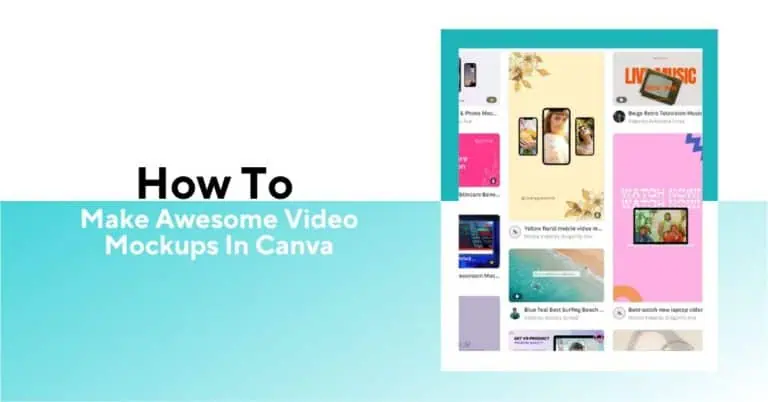

If you’re selling print-on-demand products, video mockups can make a big difference in catching buyers’ attention. Canva is a great tool for this—it’s simple to use, even if you’re not a designer, and it offers plenty of features to create clean, eye-catching videos.
There are a few ways to go about it. You can start with Canva’s pre-made video templates and drop your product design right in. Or, you can build your own using static images, then add motion effects, text, or even music to bring it to life.
If you’re already using Canva for social posts or product images, this will feel familiar. It’s just a matter of layering in motion. Once you get the hang of it, you’ll be able to make scroll-stopping visuals without much extra effort.
Let’s go over the main ways to create these mockups and help you find the easiest starting point.
There are three ways you can make a Canva video mockup.
Let’s dig deeper into every method to create a video mockup in Canva.
To use this method, you must start with a new project. Go to the ‘Video’ section and select a format. I have chosen the Mobile Video format. You will be redirected to Canva’s video editor.
Next, follow these steps.
Search for Mockups and select it.
Here, you will find all kinds of video mockup templates for various purposes.
For this explanation, I have chosen a tote bag video mockup template.
You can upload the designs from your device or cloud services.
I have chosen a design to add to the tote bag. Simply drag and drop a design and wait for a few seconds. Canva will automatically upload it to the video template.
Play the video and make changes (if necessary) to fit it into your POD brand’s impressions.
Go to Share at the top right corner and download the tote bag video mockup in a preferred format.
Your video mockup template is ready to upload. Remember, you can remove or edit the background of such templates only with a pro membership. Let’s move on to the next method.
Canva has a vast library of video mockup templates you can use. Let’s consider an example of wall art video mockup creation. Follow this process step by step.
I searched for a wall art video template and chose one.
You will find multiple search results to choose a template from. I have chosen this one.
Click on the Customize button. It redirected me to the Canva editing page.
Once redirected, you can select and delete the default artwork on the template.
Drag and drop your artwork on the Canva template’s smart object layer.
Resize your artwork to fit in the template accordingly.
Once done, go to the ‘Share’ option, select a file format, and download the complete video mockup.
Check how the video mockup has turned out. You can go back and edit the template.
Let’s move on to the next method of creating Canva video mockups.
For this method, you will have to go to the video creation section again.
You can either upload images to your Canva account or directly drop files on the video editor.
These actions will add transition effects between the images you will add.
For this method, you will need the same template with different scenes of your designs. You can use different templates together to create video mockups with transition effects.
By adding transition effects between them and setting the duration for each image, you can create a full-length video.
Once you are satisfied with the edits, go to ‘Share’ and download in your preferred format.
The most preferred formats for POD products are GIFs and MP4. Almost all online stores support these two formats.
Let’s learn how to make video mockup in Canva by purchasing templates from online marketplaces.
If you are not satisfied with the templates available in Canva, then this is the right approach for you to make video mockups.
You can go to Etsy or Creative Market and search for specific templates. For instance, I searched for mug video templates and got these as a result.
These are paid professional templates. All you have to do is select the suitable templates, add to cart, pay and check out.
You can open these template files directly on Canva and edit them accordingly. Once done, you can save video mockup files with your design on and upload them to your online store.
This method gives more flexibility when it comes to professional video mockups of POD items.
Canva is a good website tool to learn how to make a mockup in Canva. Its premium plans unlock its AI tools and design elements fully. However, it lacks the following aspects.
Canva has just launched a new feature called Canva Sheets that can automate actions and help you process mockups in batches. This process is quite complicated and may take a toll on your valuable time.
To overcome this hurdle, you can use Bulk Mockup, a mockup plugin for Photoshop. It can batch-replace smart object layers on PSD templates and create video mockups in bulk.
The prime benefits of using our plugin are:
Create 100 video mockups with 20 templates and 5 designs in half an hour. Your basic Photoshop skills will do. To learn how it works, check out our tutorial on YouTube.
Seek personal assistance if you need any help with bulk video mockup generation in Photoshop.
Here is what you can do to turn your Canva design into a video.
1. Animate with transition effects
2. Use designs on a video mockup template
Yes. You can use the Canva mockup video tool to make a t-shirt mockup. In fact, you can upload Canva templates bought from Etsy and other marketplaces to make t-shirt mockups.
Use Canva to make free mockups. You can use its ‘Mockups’ app and free templates to create mockups for any products, ideas, etc.
Use the frame or canvas video mockup templates available in Canva. Open Canva’s mockup video generator and put your design on the smart object layer of a frame video template. Canva will render the video and create a frame mockup.

