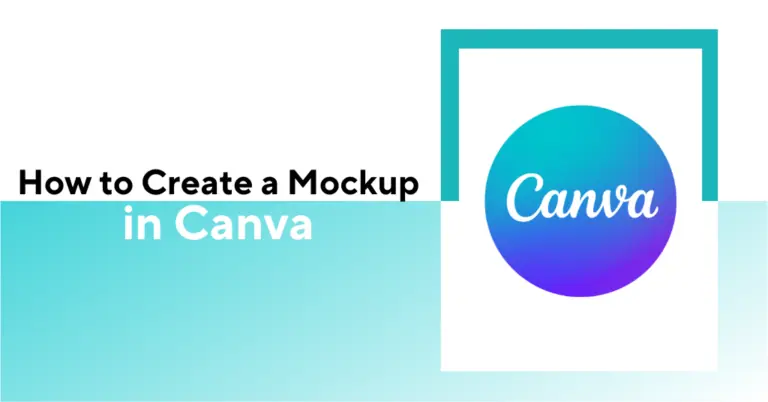

Learn how to create a mockup in Canva by choosing a template or uploading your product image, then dragging it into a pre-designed mockup frame. Canva offers an easy way to create realistic product displays in just a few clicks.
TL:DR
Add 50+ Products to Etsy or Shopify Tonight – Start Selling Tomorrow
No design experience needed: Canva’s drag-and-drop interface makes it easy for anyone to create professional designs without prior training.
Customizable templates: Choose from numerous templates that you can quickly modify to match your brand’s colors, fonts, and style.
Real-time collaboration: Work with team members simultaneously, leave comments, and get feedback directly within the platform.
Built-in assets: Access a vast library of stock photos, graphics, and design elements without leaving Canva. Save time and resources when creating your mockups.
Find out how these benefits can reduce your mockup creation time by hours in this step-by-step guide.
Follow this guide to understand the basic steps of creating a mockup.
Go to Canva’s homepage and select ‘Apps’.
Scroll down to find ‘Mockups’ in the left-column menu.
Select your preferred design type (e.g., “Instagram Post”, “Presentation”, “T-Shirt”). Use keywords to find mockup templates for apparel, accessories, decor, print, and electronic devices.
Alternatively, go to Canva’s homepage and click “Create a design” and input custom dimensions for your mockup canvas.
You can also create a custom template by specifying dimensions.
For this tutorial, I have decided to work on t-shirt mockups. Here is the template list I got.
I chose one template to display my design on.
Select a t-shirt template. For example, I chose this one to work with.
Upload your design via the “Uploads” tab.
Upload your design and store it in Canva’s default library.
Select the design you want on this t-shirt template and click ‘Next’.
Once uploaded, the t-shirt mockup is ready.

You can make adjustments by clicking on the ‘Adjust image’ option on the right side of the mockup.
Set the design image’s position, crop, and angle. Once done, save and exit.
The design will appear on a t-shirt mockup by following the same adjustment settings.
The t-shirt mockup image will appear like this. For other mockup templates, you can add design elements, shadows, etc. For this mockup template, we did not need any such elements.
Let us consider another example to understand how these elements make your mockups look realistic.
This manual method of selecting a template and positioning your design offers more flexibility.
Go to the “Elements” tab > search for “Frames”.
Choose a frame that matches your mockup concept (e.g., laptop screen, poster frame).
Drag your design over the frame to snap it into place.
Adjust size and position as needed. Your poster frame mockup is ready.
Furthermore, you can add other elements to add context to your mockups.
Use the “Photos” tab to find realistic backgrounds (e.g., office desk, wall textures, coffee shop). Here is an example of wall art.
Use “Elements” like shadows, reflections, or drop shadows for added depth. Search by typing shadows in the ‘Elements’ tab, select and add an effect and adjust.
Use “Text” to label your mockup or explain product features.
Click “Share” and go to ‘Download.
Choose the format (PNG for images, PDF for documents) to download the mockup file.
You can also present it directly from Canva or share a viewable link. This feature helps teammates work on the same project. They can check the client’s perspectives on new design mockups.
Canva’s mockup feature can be used to design mockups for products, presentations, websites, etc. Remember, you will need a pro version to remove watermarks and unlock premium features.
This mockup feature can be used to represent almost anything that can be digitally designed and showcased.
Canva does a decent job with the available templates. Its easy drag-and-drop feature, along with customization options, is beginner-friendly. However, for advanced mockup design skills, you need to understand its tools in and out.
Here is a list of bonus tips for you to make mockups look more realistic and professional.
Combine multiple mockups in a single visual (e.g., front and back of a product). For instance, display the front and back of a t-shirt design in the same template for better visualization.
Grids help lay out the design and other elements accurately. It creates a balanced and more visually appealing view of the mockups.
For presentations, use grids to create side-by-side or stacked mockup presentations. This feature assists viewers in visualizing multiple designs on one frame and comparing them.
Canva Pro users have access to a wide range of customizable templates. These templates often include pre-set mockup styles for various industries.
Using high-resolution design images in these templates gives your mockup a professional look.
Animate product mockups for Instagram Reels, Facebook Stories, YouTube Shorts or marketing videos. Apply entry/exit animations to elements or transitions between slides.
These animations and transitions help viewers focus better and understand the intent of the mockups better.
Use Canva’s integrations with productivity and collaboration tools like Salesforce, Asana, Microsoft Teams, Slack, and Google Workspace. Export designs directly into these tools and collaborate with teammates.
Link your Canva with 150+ AI-powered applications like Dall-E, Colorize, Image Upscaler, etc. Find more than 300 design apps to experiment like Brandfetch, Dynamic QR, and Typecraft.
Build custom integrations from scratch with Canva’s Connect APIs and Apps SDK to automate daily processes.
Find Canva for Android, iOS, Mac, Chromebook, and Windows, too. You can work on this platform on any device with the highest flexibility. Collaborate with teams and work on multiple projects with its organized account dashboard.
Canva might be a mockup tool to start with. Eventually, you will experience its limitations.
You can overcome all these limitations with Bulk Mockup, a Photoshop plugin for bulk mockup generation. With this plugin, you can:
Get PSD templates and generate hundreds of mockups in minutes.
Build More Listings, Make More Sales – With Photoshop
Canva lets you design mockups for free to visualize your product presentation. However, the downloaded file may contain watermarks when premium elements are used.
Canva offers a wide range of tools for creating new designs for product mockups. You can upload your design to a product template and visualize it. Once you’re done, you can download the mockup and use it.
Go to Canva and find a suitable box mockup template. Upload your design on the box template, adjust it if necessary, and save the mockup in a desired format.
Yes. You can do 3D mockup with apps like Mockup3D available in Canva’s Apps section.

