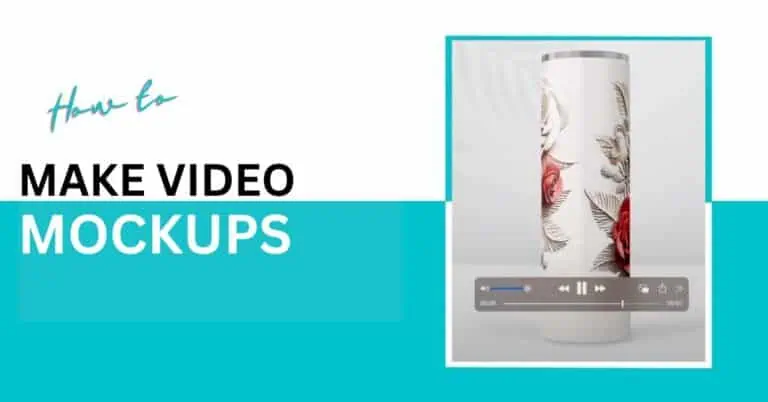

Learn how to create video mockups in this guide in a jiffy. Present your product designs in a more realistic way to convince customers, convert casual browsers into clients, and boost your sales.
Before we begin, let us find out what a video mockup is and the ways to create one.
While others make you create mockups one by one, our plugin automates your entire Photoshop workflow. Try it risk-free.
A video mockup is a design showcase that uses video to demonstrate how a design or product looks and functions, often within a device or other context. It can animate a device frame or show a pre-recorded UI demo within the mockup.
A video mockup is used to display:
Video mockups are used for advertising, product development, UI/UX design testing, education, portfolio building, etc.
You can create video mockups by following these methods.
These simple ways to create video mockups will help you serve your purpose.
Online Video Mockup Generators
These web-based tools let you upload your video and instantly place it into various device frames like phones, tablets, or computers.
Video Mockup Creation Services
If you prefer a hands-off approach, professional designers can create custom video mockups for you. Services on platforms like Fiverr or Upwork connect you with experts who can produce tailored mockups that perfectly match your brand and needs.
DIY Video Mockups
With basic video editing software like Adobe After Effects, Premiere Pro, or even free alternatives like DaVinci Resolve, you can create mockups yourself. While this requires some technical skills, numerous tutorials are available online. I will explain it later in this blog.
Video Mockup Templates
Many marketplaces sell ready-to-use video mockup templates that work with popular editing software. Sites like Envato Elements, MotionArray, and Creative Market offer thousands of professional templates you can simply add your designs to.
Screen Recording Software
For software demonstrations, screen recording tools like Camtasia or Loom can capture your content in action. These apps provide a realistic presentation of how users will experience it.
Let’s break down a few of these techniques to make video mockups in detail.
Using video mockup generator tools is easy. The only drawback is that you will have to rely on the templates available on the respective websites.
Search for the mockup templates you want your design on. Select a template and edit it by adding your design. In most cases, there are limited editing features available on such platforms.
The best names you can go with are Canva, Placeit, Renderforest, and Mediamodifier. Before choosing one, I suggest you check my review of the best video mockup generators.
For now, let us consider Canva as an example. You can:
To know about these techniques, read our tutorial here.
If you want to take charge of making a video mockup, here is what you need to do.
This guide will help you learn what smart objects are in a PSD template and how your basic Photoshop skills are enough for making a video mockup.
You can find video mockup templates from two main resources:
The transcript specifically recommends “Mockup Server” as a standout store for dynamic video mockup templates.
I have chosen a wall art example to describe this process step by step.
When you purchase a mockup template, you’ll typically receive:
When you first open the template, you might see an error prompt saying “Cannot locate linked asset.”
We will have to relink the link assets manually. Here’s what you need to do.
Click on “Relink” when prompted.
Browse to the location where you saved the video assets. Select the correct video file.
Click “Open”. You’ll see a checkmark once the relinking is successful.
Click “OK” when done.
Go to Window > Timeline. This will enable the video properties panel.
Move the cursor to the beginning of the timeline. Click the play button to see how the video mockup animation works.
Most video mockup templates have a structured layer organization:
Remember, you will not change anything if the folders are locked.
Double-click on the smart object layer (usually named “Your Design Here”).
A new tab will open. Place your artwork in this tab.
Position your artwork properly. Press ‘Ctrl + S’ to save. Close the smart object tab.
Your artwork will now appear in the mockup.
You can customize various elements of the mockup:
Go to File > Export > Render Video.
Rename your file the way you want.
Select “Adobe Media Encoder” (you need to have this installed from Adobe Creative Cloud). If you don’t have it installed, you may get an error.
Keep default settings for document size, frame rate (24), field order, pixel aspect (1.0). Then, Click “Render”.
Wait for the export to complete (this may take a few minutes, depending on your computer).
All the other elements like shadows, curtains, etc., will appear naturally moving without distorting your wall art design.
This video mockup process may take an hour for one file. What if you need to power up the process and save time? This is where Bulk Mockup, a PSD automation mockup plugin for Photoshop.
Let me explain how you can automate replacing smart objects with our plugin.
If you use one design and ten templates, you can create ten video mockups without your intervention. It will also take the same time taken by Photoshop to process a video mockup.
Open your template in Photoshop.
Identify the smart object layer. Rename it as “@design” (this step is crucial for automation).
Save and close the file.
Access the plugin from the Plugins menu in Photoshop.
Set up three folders:
Go to Settings > Export. Select MP4 as the export format.
Click “Start Generating”. The plugin will automatically:
Bulk Mockup offers seven resizing options.
You can select one of them to place your designs on the smart object layers of the PSD templates. Follow this elaborate tutorial to understand the concept, crucial for automation.
The process takes approximately 15 minutes for 10 mockups. Sit back and relax while our plugin automates the process.
All the complete wall art mockups will be exported to the designated folder. Use this process for other merchandise like tumblers, t-shirts, etc.
Creating video mockups can be a serious time sink. If you’ve got a bunch of designs and dozens of video templates to work with, doing it all manually—aligning, resizing, exporting can feel like a full-time job.
That’s why a lot of sellers and artists are turning to tools like Bulk Mockup to speed things up. If you’re in print-on-demand, digital art, or design, this plugin can take a big chunk of that mockup workload off your plate.
Here’s how it helps: Bulk Mockup works inside Photoshop and lets you automate the process of applying your designs to PSD video mockup templates. That means no more manually tweaking layers, no more repetitive alignment work. You just set up your folders once, drop in your files, and it handles the batch process for you.
Instead of spending hours making mockups one by one, you could be generating hundreds in less than an hour.
If you’ve got a growing catalog or want to scale your business efficiently, this tool makes a big difference. It’s especially useful when you’re trying to keep your store fresh and competitive without spending all your time in Photoshop.
Open a t-shirt PSD template in Photoshop. Replace the smart object of the template with your design. Choose the right export format. Check out our tutorial to understand this process better.
By using a video mockup generator, you can:
1. Get a realistic visualization
2. Engage buyers better
3. Use the built-in templates available on the generator website
Video mockups give a realistic view of your designs, but not a 360-degree view. 3D mockups, on the other hand, can deliver a more realistic visualization of your designs. In fact, you can interact with 3D mockups to check how your artwork appears.
The best free video mockup generators are:
1. FlexClip
2. Renderforest
3. Mockey
4. Mediamodifier

