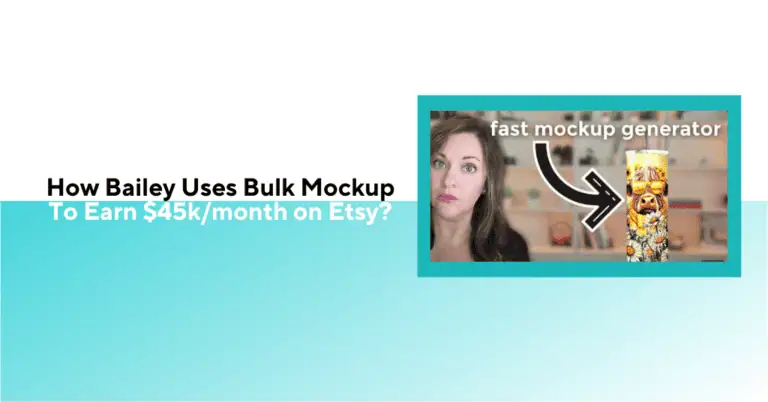
Discover the story of Bailey, an Etsy Star Seller, who turned a $3 design into a seven-figure success. Learn how Bulk Mockup led to her success

Bailey had a problem: her Etsy shop was booming, but the grind of creating product mockups was burning her out. As a Star Seller ranking in the top 0.1% of all Etsy shops, she even made over $1 million from a single $3 digital design in under two years.
Yet behind the scenes, she spent hours manually pasting designs onto tumbler mockup files every day. See how Bailey uses Bulk Mockup, a Photoshop plugin, to complete what used to take her evenings to finish now took minutes.
If you sell tumbler designs (or any print-on-demand products) online, Bailey’s journey offers a blueprint to do more with less effort and zero burnout.
Create 1000 Product Mockups in 10 Minutes
Bailey isn’t just another Etsy shop owner; she’s a bona fide success story. In just a couple of years, her Etsy shop BaileyDesignCo shot into the top 0.1% of all Etsy stores.
Her breakthrough came from a single $3 digital tumbler wrap file that became a runaway hit, earning over $1,000,000 in under two years. That growth allowed Bailey to quit her day job, and she started multiple online ventures.
Today, she runs popular membership programs and teaches digital product entrepreneurship full-time, sharing exactly how she did it.
But Bailey will be the first to tell you it wasn’t easy getting there.
With time, she learned that scalable systems are the secret ingredient behind any 7-figure business.
One such system is her mockup creation process – Bulk Mockup which lets her list 20+ new products every single day without losing her sanity.
Bailey built her reputation (and income) on consistency and volume. Behind the scenes, she developed a routine that allowed her to pump out new tumbler design listings daily.
Before adopting Bulk Mockup, Bailey faced the same hurdles that frustrate most print-on-demand sellers trying to grow. She was doing everything manually, and it was unsustainable.
Here were her biggest challenges:
With 20+ new digital products launched daily, Bailey’s old process of creating mockup images was a massive time sink.
She had to open each Photoshop PSD template one by one, insert a design into the smart object, export the JPEG, then repeat for every tumbler style. By the time she finished mockups for one design, she had a dozen more designs waiting.
“This is just my current workflow that works best for me and the amount of products that I am listing daily...”
Bailey once admitted how she felt stuck doing things the slow way because there was no better option. This was the bottleneck.
Bailey was not alone in feeling this pain.
The time spent on manual mockups was time she couldn’t spend designing new products or engaging customers.
Another hidden timesink was file naming. For high-volume sellers like Bailey, the naming structure of mockup files has to match the design file names.
Why?
Because later, when uploading listings or organizing digital downloads, consistent names keep everything straight. Initially, Bailey’s workflow looked like this:
This manual renaming was mind-numbing. A slip-up in naming could mean mismatched images in a product listing or confusion during the upload process.
Bailey knew that if her mockup filenames didn’t perfectly match her product titles and digital files, it would create chaos when listing hundreds of products.
Bulk Mockup changed this completely – the plugin automatically uses the original design’s filename when exporting each mockup, saving her hours of tedious renaming work.
To even attempt speeding up her workflow, Bailey developed a strict folder system on her computer.
She maintained three main folders – one for Designs, one for PSD Mockup Templates, and one for Exported Images.
Every design file had to be in the right place and every PSD in another, so she could methodically combine them.
If her folders got messy or a file was misplaced, the whole process could derail. Keeping this rigid folder structure was itself a mental load. It worked, but it was yet another thing Bailey had to manage daily to avoid mistakes when creating mockups in batches.
Perhaps the biggest challenge was mental fatigue.
Bailey is a highly creative entrepreneur – she designs new products, markets her shop, and even produces YouTube content and courses.
Yet, she found herself spending large chunks of time on non-creative tasks like file handling, mockup editing, and organizing images.
She smartly batched tasks by niche (for example, doing a batch of Christmas-themed tumbler wraps all at once) to maintain focus. But even then, doing the same steps over and over took its toll.
Bailey recalls how even though she had a system, it was draining: opening file after file, checking off checklists to ensure nothing was missed.. At the pace she was going, scaling her product line further would mean scaling the tedium as well – clearly not sustainable for one person.
Bailey realized that unless she automated these pain points, her business growth would plateau.
That’s where Bulk Mockup entered her workflow.
Also Read: How to Make Tapered Tumbler Designs from Straight Ones
Bailey’s secret weapon is Bulk Mockup. This Photoshop plugin transformed her mockup creation into a one-click operation. Her entire process now runs on a simple system: three well-organized folders, one click in the plugin, and zero manual renaming or repetitive labor.
Here’s how it works, step by step:
Before opening Photoshop, Bailey organizes her assets into three dedicated folders.
Designs: This folder contains all her PNG/JPEG tumbler wrap designs.
PSD Mockups: Here, she places the PSD files she wants to apply the designs to. These PSDs are smart object-enabled mockups she’s purchased (e.g., flat lays, lifestyle tumblers).
Export: The destination where Bulk Mockup will save all the final mockup images after generation.
This structure is what allows Bulk Mockup to automatically map and merge the correct design with the correct PSD.
Next, she opens any PSD file in Photoshop (even a blank one), then navigates to:
Plugins → Bulk Mockup
This opens the Bulk Mockup interface right inside Photoshop. No external app needed.
The plugin prompts her to select each of the three folders she set up:
Once selected, the plugin automatically matches each design to every PSD in the mockup folder, generating multiple versions per design (e.g., flat lay + tumbler angle 1 + tumbler angle 2).
Bailey leaves the setting on: Fill Canvas / Stretch
This ensures the design fills the entire smart object area in each mockup template, perfect for full wrap tumbler designs.
Then she clicks Start Generating.
Now Bulk Mockup takes over and performs in minutes what used to take Bailey hours:
It automatically names each exported file using the original design’s filename and even the mockup style.
In a typical session, Bulk Mockup will generate dozens (sometimes hundreds) of mockup images for Bailey.
For example, if her design file is named poinsettia-wrap.png, Bulk Mockup might produce:
It depends on the mockup templates used. Each file name clearly indicates which design it is (poinsettia-wrap) and which mockup style (flatlay or specific tumbler angle).
This built-in auto-naming is critical for Etsy sellers like Bailey. Remember the nightmare of manual renaming? Now it’s completely handled. She doesn’t have to touch a thing.
The final images are uniform, professional-quality, and ready to upload to Etsy. No more
“Oops, did I rename that file?” or “Did I update all angles for the snowflake design?”
– Bulk Mockup ensures nothing is missed.
Organize Your Bulk Etsy Mockup Generation
In Bailey’s own words, after using this workflow, it “maps your templates to your mockups, your design files to your designs, and then your export folder is where they all wind up”.
Bulk Mockup maintains perfect consistency, high image quality, and requires zero manual cleanup.
File naming isn’t just a minor detail – it’s an entire system that keeps Bailey’s business running smoothly. Here’s how Bulk Mockup’s automatic file naming and folder logic make Bailey’s workflow seamless:
Bulk Mockup generates each exported mockup with the exact name of the original design file.
For example, if her wrap design is gingerbread-wrap.png, the plugin will create mockup files like gingerbread-wrap_flatlay.jpg, gingerbread-wrap_tumbler-side.jpg, and gingerbread-wrap_lifestyle.jpg without her having to do a thing.
Why it matters:
Bailey no longer wastes time renaming dozens of files. Each mockup image already carries the correct design name, which means when she goes to upload product photos on Etsy, the filenames match her design files and product titles.
No more mismatched preview images or “image1.jpg” confusion!
Every mockup that Bulk Mockup creates lands neatly in the pre-selected Export folder, grouped by design batch.
Bailey doesn’t have to hunt through random Photoshop default directories or her Downloads folder for the outputs.
Why it matters:
When it’s time for Bailey to add images to a new Etsy listing, she simply opens the Export folder and finds all her mockups ready to go. There’s no frantic desktop search for where the files are saved. This also means she can upload multiple new product listings in one go without tripping over missing images.
Bulk Mockup is smart enough to respect subfolders inside the Design folder. Bailey often groups her design files into subfolders by theme or season (e.g., a “Christmas” subfolder with poinsettia-wrap.png, a “Valentine’s Day” subfolder with hearts-wrap.png, etc.). When she runs Bulk Mockup, the plugin keeps that same folder structure when exporting images.
Why it matters:
Bailey can batch her work by category and keep everything separated by subfolder. Later, when she’s ready to list Valentine’s designs versus Christmas designs, she can navigate those subfolders easily. With Bulk Mockup, nothing gets mixed up.
By matching each mockup’s filename to the original design file name, Bulk Mockup helps avoid human errors like uploading the wrong preview image to a listing or mismatching a product file.
Why it matters:
Etsy customers get exactly what they see. Bailey can confidently upload files knowing each preview corresponds to the correct product. This level of precision keeps her shop’s reputation high and prevents costly mistakes, all thanks to Bulk Mockup’s naming system, keeping her on track.
Because her mockup files are already named in a consistent, descriptive way, Bailey can quickly plug them into Etsy’s listing manager.
Often, she’ll duplicate an existing listing as a template for a new design (a common time-saving trick on Etsy).
Since her image filenames always match the design, she can swap in new images without having to change file names or worry about alt-text – it’s all aligned.
Why it matters:
When you’re creating 20 listings a day, even saving 30 seconds per listing adds up to hours saved each week. Bailey estimates that this automated naming easily saves her multiple hours every month in aggregate.
As Bailey herself put it: “Since they were all named appropriately, they match whatever it is — mock-up, flat lay, with my logos.” In other words, everything simply falls into place.
Also Read: How to Create Rotating Tumbler Mockups with Bulk Mockup
| Problem | Bulk Mockup Solution |
| Manual mockup creation kills time | Generates hundreds in minutes |
| Naming mismatch slows uploads | Inherits original design names automatically |
| Repetition leads to mistakes | Fully automated, hands‑off export |
| Scaling product lines = more files | Batch processing handles volume effortlessly |
Bulk Mockup is built for creators who need speed, accuracy, and scale in their workflow. Here’s what makes Bulk Mockup a must-have for star Etsy sellers like Bailey:
Bulk Mockup isn’t limited to tumblers. If you have a PSD mockup template with smart object layers, Bulk Mockup can batch-generate designs on it.
Bailey’s method works for any POD product – t-shirts, wall art, phone cases, mugs, you name it. This means you can expand your product line and still rely on the same efficient process.
One plugin handles all your niches.
Got templates with more than one smart object (like a mug mockup that has a design area and a separate logo layer, or a bundle mockup showing multiple items)?
No problem. Bulk Mockup will replace multiple smart layers in each template automatically.
It’s smart enough to apply the right design to the right layer if your PSDs have, say, a place for a pattern and a place for a logo.
This was crucial for Bailey when she started using more complex mockup scenes
The plugin adapted to her templates, not the other way around.
Batch-generate Etsy mockups in Minutes
No more weirdly off-center designs or stretched logos.
Bulk Mockup gives you control over how your design fits into each mockup. You can choose Fill, Stretch, Fit, or Crop to make sure the placement looks perfect.
Bailey primarily uses “Fill/Stretch” for her full-wrap tumblers, as noted, but if you were doing t-shirt graphics, you might use “Fit” to maintain the artwork’s aspect ratio.
The point is, you’re in control of alignment without having to manually resize things in Photoshop.
Bulk Mockup takes care of it consistently every time.
Etsy often recommends certain pixel sizes or aspect ratios for listing photos.
Bulk Mockup allows you to set your export dimensions, resolution (DPI), and file format (JPG, PNG, etc.) to whatever you need. Bailey sticks with high-res JPEGs for Etsy, but she knows she could output PNGs or a specific 300 DPI print-quality image if needed.
This flexibility means you’ll always meet quality requirements without additional editing.
It’s “set and forget.”
Bulk Mockup doesn’t just save images; it saves them with an organized naming convention and folder structure. Your exported mockups are neatly sorted, named, and ready to use.
If you’ve been fighting the chaos of manual mockup generation, Bulk Mockup is truly the plug-and-play tool you’ve needed all along.
And Bailey isn’t the only one singing its praises. Other Etsy sellers have experienced similar transformations in their workflow.
For instance, Mandy Maharaj – a digital product seller – said:
Likewise, Sinead Donnegan shared:
These creators echo Bailey’s sentiment: Bulk Mockup can be a game-changer for anyone looking to scale their online product business without drowning in busywork.
Also Read: How to Start a T-shirt Business on Etsy
Yes, as long as your PSD file has at least one smart object layer (the layer that a design can be placed into), Bulk Mockup can automate the design replacement and export process for it.
Not at all. You do need Adobe Photoshop installed (Bulk Mockup runs as a plugin inside Photoshop CC 2022 or newer), but the tool is very beginner-friendly.
Bulk Mockup works by replacing smart object content, so a PSD without smart objects won’t be compatible out of the box. However, you’re not out of luck. You can convert a static PSD into a smart object template by editing it in Photoshop.
Yes. Bulk Mockup provides options like Fill, Stretch, Fit, and Crop to control the alignment and sizing of your design within the mockup.
Yes, Bulk Mockup is compatible with both Mac and Windows systems, as long as you’re running a supported version of Photoshop (Adobe Photoshop CC 2022+).
Absolutely. Bulk Mockup lets you set your desired output settings. You can specify the pixel dimensions and DPI for exports, and choose the file format (JPEG, PNG, etc.) that you need.
Yes! Bulk Mockup isn’t limited to one type of product. It works with any PSD mockup template. Many sellers use it for t-shirt designs, hoodies, art prints, stickers, phone cases – you name it.
Great question. Bulk Mockup itself doesn’t come with mockup templates, but you can easily find PSD mockup files on marketplaces like Etsy (search for your product + “PSD mockup”), Creative Market, Envato Elements, or even free sites like Behance or DeviantArt.
There’s no strict built-in limit in Bulk Mockup – it largely depends on your computer’s capabilities. Users (like Bailey) routinely generate hundreds of images in one go.
In fact, some have created thousands of mockups in a single batch. Of course, extremely large batches might take more time and memory, so it can be wise to do it in chunks if you experience any slowdown.
Yes, since Bulk Mockup operates within Photoshop, you’ll keep Photoshop open during the batch generation. You’ll see the plugin working through each design and template.

