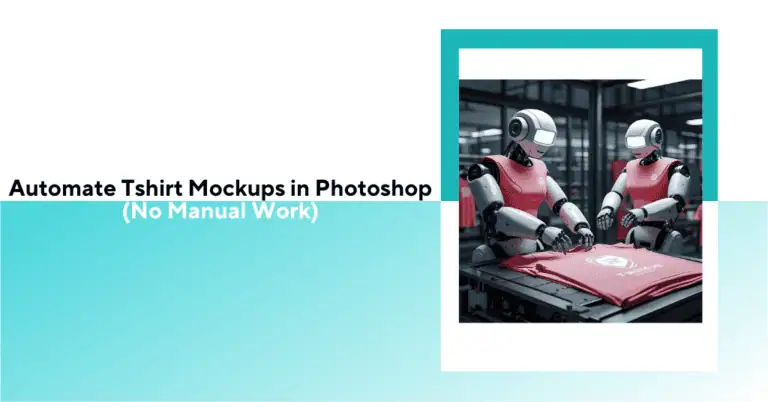
Skip the tedious manual mockup work! Learn how to automate hundreds of t-shirt mockups in Photoshop with simple tools—no coding required.

You can automate t-shirt mockups in Photoshop by using a plugin like BulkMockup. It works by replacing smart object layers in your PSD templates with your design files, then exporting mockups in bulk, all in one click.
Here’s what you need:
Once connected, the plugin combines each design with each template and saves the results automatically: no manual edits, no batch actions, no scripting.
In this guide, you’ll learn:
In the print-on-demand world, speed and volume aren’t luxuries—they’re how you stay in the game. The reality is this: if you’re still creating t-shirt mockups one at a time, you’re falling behind.
Let’s break it down:
Tools like BulkMockup.com give small sellers the same production power as bigger operations, without needing a team or technical know-how.
At the end of the day, workflow efficiency is what separates the side-hustlers from the serious sellers. Let’s talk about what that old manual process really looks like.
If you’ve ever sat through a long session of creating t-shirt mockups manually, you know how slow and repetitive it gets. Here’s what that process typically involves:
Do that 10 times? Not bad.
Do it 100 times? You’re basically doing assembly line work, but without the assembly line.
The problem isn’t just the time it takes. It’s the toll it takes. Fatigue sets in, mistakes happen, and files get misnamed or lost. You lose energy that you could be spending on creating better designs or improving your store.
At scale, the manual method simply doesn’t hold up. Especially if you’re aiming to keep up with sellers who are pushing out dozens or even hundreds of new mockups every week.
If you’re ready to ditch the copy-paste cycle, it’s time to automate. Let’s walk through the better way to do this in Photoshop.
If you’re tired of the manual grind, the good news is that there are several ways to speed things up inside Photoshop. Each method has its pros and cons, and not all of them are beginner-friendly.
Photoshop has a built-in feature called Actions. You can record a set of steps and play them back automatically. It’s useful for repetitive edits, but it falls short when you’re working with multiple designs or mockup templates. You still have to jump in and tweak things between steps.
Photoshop also supports scripting with JavaScript or ExtendScript. If you’re comfortable with code, you can create custom scripts that do some serious heavy lifting. The downside? It takes time to write, debug, and maintain. For most sellers, it’s not worth the investment unless you have a tech background.
This is where things get practical. Tools built specifically for print-on-demand workflows like BulkMockup.com can automate mockup creation without any coding. These plugins are designed to handle:
These tools are built to work with your existing PSD templates and scale up your workflow without needing you to become a developer.
If you’re aiming to create hundreds of t-shirt mockups at once, consistently and accurately, dedicated automation tools are the way forward.
To make mockup automation work smoothly, it helps to set the stage ahead of time. A little prep goes a long way, especially if you’re working with dozens or even hundreds of designs. Here’s what to have in place:
When everything’s in place, automation tools can run without interruptions or misfires. This setup is the foundation for a faster, more scalable workflow.
We’ll walk through the exact setup using BulkMockup.com—a Photoshop plugin that automates t-shirt mockup creation by combining your designs with smart-object PSD templates.
Before you start the automation process, take a few minutes to get your files and folders organized:
Once everything is in place, you’re ready to automate. The next steps will walk you through connecting your folders and exporting your mockups in batches.
Open Photoshop, head to the Plugins menu, and click on Bulk Mockup. The plugin interface will open in a separate panel.
In the plugin window, connect three key folders:
Bulk Mockup reads the file structure and automatically matches designs with templates. Once connected, it handles all the file placement behind the scenes.
Connect these three folders with the Bulk Mockup UI accordingly.
Go into Settings and pick your preferred export format (e.g. JPG, PNG). You can also enable automatic subfolder creation to keep files organized by template or design.
Bulk Mockup offers multiple resizing options to fit your artwork inside the template’s smart object layer. Choose the one that works best for your design style. You’ll find options for scaling to fit, centering, stretching, and more.
Click Start Generating, and the plugin will begin creating mockups in bulk. It replaces the smart object layer, exports the final images, and drops them into the export folder—automatically.
From there, you can upload your mockups directly to Etsy, Amazon, or your Shopify store without any manual edits.
Bulk Mockup will automatically combine t-shirt designs and templates to create mockups in batches and export them to respective folders.
Before you hit “generate,” here are a few expert habits to keep things running smoothly, especially when you’re processing dozens or even hundreds of mockups at once:
These small practices add up. When you’re running automation with a tool like BulkMockup.com, prep and consistency can save hours down the line.
BulkMockup.com was created with one goal in mind: helping print-on-demand sellers automate the part of the job that eats up the most time: mockup creation.
Instead of editing one file at a time, this Photoshop plugin batch-generates mockups from your existing PSD templates and design files. You connect your folders, set your options, and the plugin handles the rest—no coding required.
Here’s what you can do with it:
Whether you’re running a full-scale POD business or just starting, Bulk Mockup gives you the tools to scale up without burning out. Upload your mockups directly to Etsy.
The setup is simple. The time savings are huge. And yes, you can go from the design folder to hundreds of mockups by tomorrow.
Use automation tools like Bulk Mockup that connect your design folder, template folder, and export folder to generate hundreds of mockups automatically.
Automated plugins like Bulk Mockup can process hundreds of mockups in minutes, compared to hours of manual work.
You can automate mockup creation without coding by installing Photoshop actions. However, the results are not satisfactory.
Bulk Mockup is specifically designed for print-on-demand sellers and offers the most comprehensive mockup automation features.
Bulk Mockup can handle thousands of mockups in a single batch, limited only by your computer’s processing power and storage.
Yes, Bulk Mockup supports all print-on-demand products, including hoodies, mugs, posters, phone cases, and more.
You need Photoshop, PSD mockup templates with smart objects, organized design files, and an automation tool like Bulk Mockup.
Bulk Mockup is compatible with Adobe Photoshop CC 2022 or higher versions.
Absolutely. Automated mockups are perfect for Amazon Merch, Etsy, Shopify, and any print-on-demand platform.
Automation can save 90% of your mockup creation time, turning days of manual work into minutes of automated processing.

